Docs
Installation Intructions
- If you bought this theme through your dashboard go to step 2. Otherwise, unzip this file in your site's packages/ directory.
- Login to your site as an administrator.
- Find the "Add Functionality" page in your dashboard.
- Find this package in the list of packages awaiting installation.
- Click the "install" button.
Logo
The Logo is set using content block. It could also be set using image block.
Image Background
To change Image Background: homepage -> gear icon -> custom attributes -> change the Image Background in the bottom part
Page Title Background
To change Page Title Background: homepage -> gear icon -> custom attributes -> change the Page Title Background in the bottom part
Footer Background
To change Footer Background: homepage -> gear icon -> custom attributes -> change the Footer Background in the bottom part
Autonav Block Custom Templates
Use an "Autonav" block, then choose the desired template under design & custom template => gear icon => custom template
- cosmos_arrow_list_menu
- cosmos_circle_arrow_menu
- cosmos_collapsible
- cosmos_collapsible_v2
- cosmos_menu
- cosmos_tree_menu
Conversation Block Custom Template
Use a "Conversation" block, then choose the desired template under design & custom template => gear icon => custom template
- cosmos_core_conversation
FAQ Block Custom Templates
Use an "FAQ" block, then choose the desired template under design & custom template => gear icon => custom template
- cosmos_faq_collapsible
- cosmos_faq_scroll
Feature Block Custom Templates
Use a "Feature" block, then choose the desired template under design & custom template => gear icon => custom template
- cosmos_circle_fill
- cosmos_circle_fill_vertical
- cosmos_circle_outline
- cosmos_circle_outline_vertical
- cosmos_feature_vertical
- cosmos_hexagon_outline
- cosmos_hexagon_outline_vertical
Form Block Custom Template
Use a "Form" block, then choose the desired template under design & custom template => gear icon => custom template
- cosmos_form
- cosmos_newsletter_form
Image Block Custom Templates
Use an "Image" block, then choose the desired template under design & custom template => gear icon => custom template
- cosmos_icon_link_bottom_to_top
- cosmos_icon_link_left_to_right
- cosmos_icon_link_right_to_left
- cosmos_icon_link_top_to_bottom
Image Slider Block Custom Templates
Use an "Image Slider" block, then choose the desired template under design & custom template => gear icon => custom template
- cosmos_animate_slider
- cosmos_thumbnail_slider
Pagelist Block Custom Templates
Use a "Pagelist" block, then choose the desired template under design & custom template => gear icon => custom template
*Note: Use Thumbnail in custom attributes for the images (page settings => attributes => thumbnail)
- cosmos_3column_img_hover
- cosmos_4column_carousel_list
- cosmos_4column_list
- cosmos_arrow_list
- cosmos_card_list
- cosmos_circle_arrow_list
- cosmos_hexagon_icon
- cosmos_main_list
- cosmos_name_list
- cosmos_porfolio_list
- cosmos_sidebar_list
- cosmos_slide_item_list
- cosmos_slide_itemv2_list
Search Block Custom Template
Use a "Search" block, then choose the desired template under design & custom template => gear icon => custom template
- cosmos_icon_inside
- cosmos_searchbar
Share This Page Block Custom Template
Use a "Share This Page" block, then choose the desired template under design & custom template => gear icon => custom template
- cosmos_share_this_page
Social Links Block Custom Templates
Use a "Social Links" block, then choose the desired template under design & custom template => gear icon => custom template
- cosmos_social_icon_circle
- cosmos_social_icon_flat
- cosmos_social_icon_rounded
- cosmos_social_links
Tags Block Custom Template
Use a "Tags" block, then choose the desired template under design & custom template => gear icon => custom template
- cosmos_tags
Datasouth Custom Blocks and Its Custom Templates
- ds_faq_alternate
- alternate_collapsible
- alternate_expand
- tab_content
- ds_multiple_testimonial
- fourcolumn_about
- testimonial_slider
- ds_typing_text
Call To Action Button
Simply add a class "btn-cosmos-ctm box md" on your <a>; or <button> tag.
Example:
<a href="#" class="btn-cosmos-ctm box md" >Test Button</a>
For more information about theme colour customisation, go to this document page: Click here
Posts
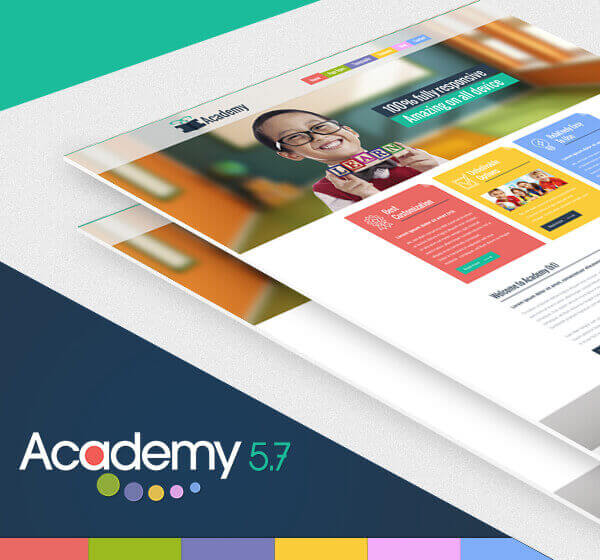
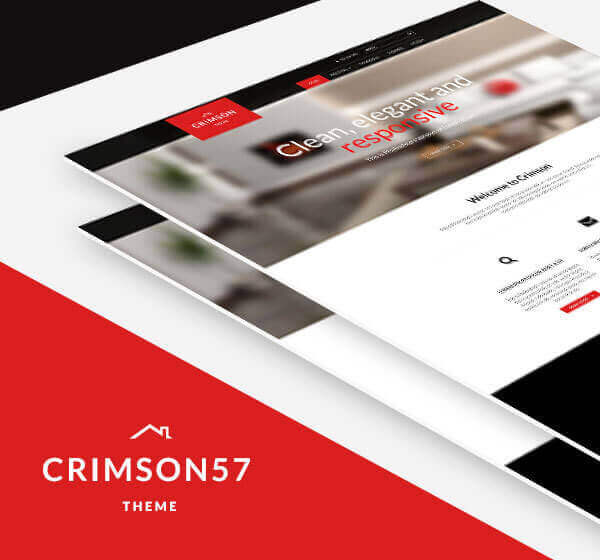
Links
Content
This is Photoshop's version of Lorem Ipsum. Proin gravida nibh vel velit auctor aliquet. Aenean sollicitudin, lorem quis bibendum auctor, nisi elit consequat.